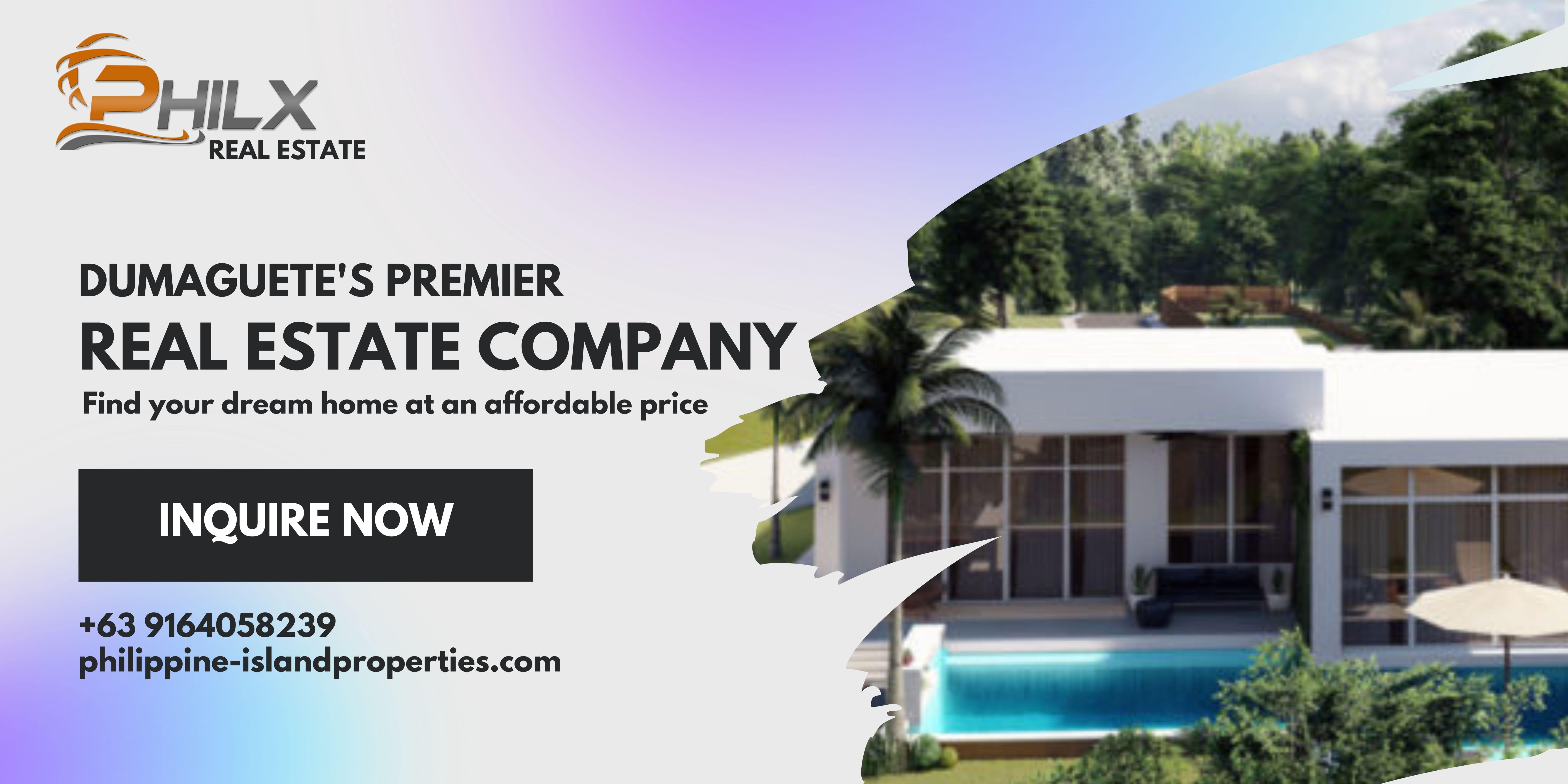Frequently Asked Questions
Page 2 of 2
What is my profile for and how do I edit it?
The options are self explanatory. Only share as much information as you feel comfortable with, no one is forced to provide any information.
You can edit your profile by clicking on this link: Personal Details
How do I post a new topic/discussion/thread?
- Click on the forum that you want to post in ie; New Member Introductions
- At the top right there is a button titled "Start New Topic".
- Add in your title to your thread ie; "Hello I'm new".
- Type you main content into the larger box underneath.
- Below the main content box you may, optionally, add "Tags". These are words or short phrases that describe your topic that will help other users searching for similar information.
- When you are done with your message and want to post it click on the "Create Thread" button just below.
How do I post a vehicle I want to sell?
Payment can be made by going to the Account Upgrades and choosing the "Classifieds: Advertise a Vehicle" package.
Once you click the "Purchase" button you will be redirected to the PayPal website where you will be given several different payment options.
After the payment is verified (usually this takes seconds/minutes but sometimes can take up to 24 hours) you should see a blue "Create Showcase" button near the top right of this page.
If you have problems paying online, experience any trouble or just have questions about the classifieds section please send me a private message by clicking this link or, if you are not a member, by clicking this link.
How do I reply to a topic?
- Navigate to the topic (discussion/thread) you wish to reply to.
- Scroll to the bottom of the page.
- Find the Post Reply Box where you can type into and add media and/or pictures. Note you will see your account avatar to the left of this box.
- If needed you can select "More Options..." to go to a separate page with additional reply options.
- Once finished with your reply click the "Post Reply" button underneath.
How do I add or modify my avatar?
For a direct link to edit your avatar you can follow this link: Avatar Editor
How do I quote another member?
Single Quote - To quickly quote single full post made by a user simply go to the post you wish to quote and hit the "Reply" button below it:
After you click this button you will automatically be brought down to the Reply Box and the post you replied to will be placed inside the quote ([QUOTE][/QUOTE]) BB code:
Multi-Quote - To easily quote multiple posts by one or more users go to the first post you wish to quote and click the "+Quote" button. You will be notified the selection was made:
Repeat this with other messages you wish to quote in your reply. Once finished scroll down to the reply box and click the "Insert Quotes" button (located opposite the "Post Reply" button) to review the quotes you selected and then press "Quote These Messages":
Selective Quote - You can selectively quote parts of a post by simply highlighting the section you wish to quote with your mouse or touch screen and then clicking the +Quote or Reply Button.
How do I watch a thread?
By default any thread you start or reply to will become watched. This will generate an email every time someone replies as well as an alert on the alert's menu. You can change this behavior in your preferences.
To watch a thread without participating simply click “Watch Thread” on top of any thread.
Why does it say I am a "Lurker" under my avatar?
If you don't like the lurker title.....stop lurking about and make a few posts.

How do I upload an image to a thread or reply?
To add an attachment:
- Click the “Upload File” button.
- Find and select the desired file on your computer.
- Wait for upload to finish.
- If an image file, chose to insert either a "Thumbnail" or "Full Image".
- If you do not insert a thumbnail or full size image, thumbnails will automatically be placed at the bottom of your post.
Allowed File Types:
txt,
pdf,
png,
jpg,
jpeg,
jpe,
gif
Why are my posts not showing up after I submit them?
Note: It may take up to an hour after your second post is approved for the software to update your account permissions.
How do I post a new message?
How do I delete my account/posts?
If no posts or private messages have been sent from your account (basically an unused account), made mistakes during registration or wish to merge your old account with a new one you have created you can ask one of the Forum Staff Members to assist you with getting the account deleted/merged.
If you have contributed to the forum or sent private messages to other members there is little chance the account will be completely removed from DI's databases. However, we will deactivate the account, remove any profile information you provided and make sure that you never receive any future emails from the forum.
Page 2 of 2